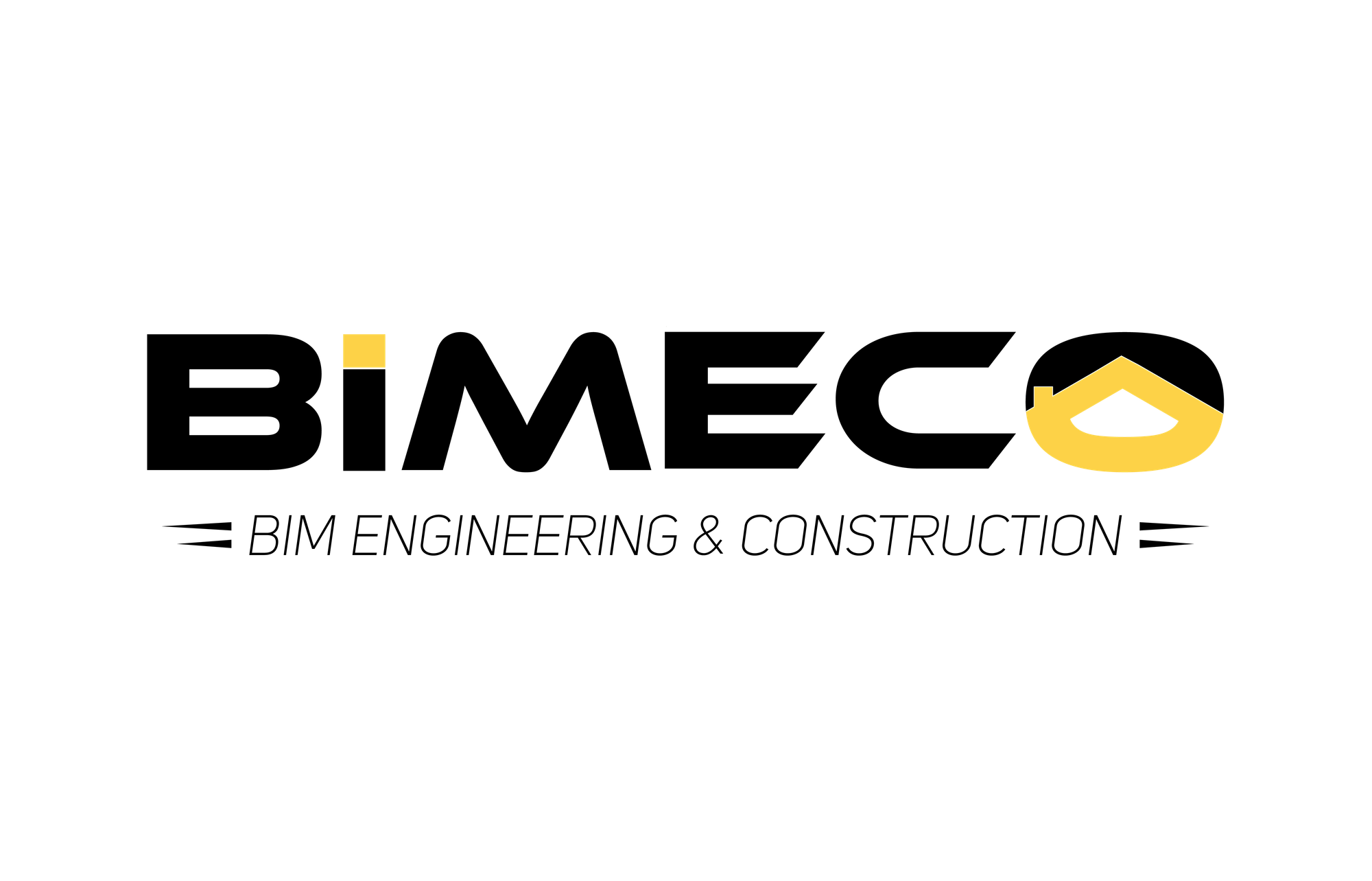Why Updating Revit Models Doesn't Always Update 2D Shop Drawings
In the world of Building Information Modeling (BIM), ensuring consistency between 3D models and 2D shop drawings is critical. Yet, a common misconception persists: updating a Revit model automatically updates all related shop drawings. While this is true for some workflows, it's not always the case, particularly when 2D shop drawings are managed outside Revit. This article explores why these discrepancies occur and how to address them.
1. The Relationship Between Revit Models and Shop Drawings
Revit is known for its dynamic capabilities. When used correctly, it can link 2D shop drawings to the 3D model, allowing updates in the model to reflect seamlessly in the drawings. However, the workflow is not always straightforward:
- Native Revit Shop Drawings: When 2D drawings are created as sheets, detail views, or sections directly within Revit, they are dynamically linked to the model. For example, moving a wall in the 3D model automatically updates its representation in the corresponding 2D section.
- Exported 2D Shop Drawings: When shop drawings are exported to formats like DWG or PDF, they become static. These files do not maintain a live connection to the Revit model, so any updates require re-exporting.
2. Why Updates May Not Sync
There are several reasons why changes in the Revit model might not update shop drawings:
2.1 Exported Formats
Exported 2D files, such as AutoCAD DWGs or PDFs, are snapshots of the Revit model at a specific point in time. These files are independent of the Revit file, and any updates to the model will not be reflected unless the shop drawings are re-exported.
2.2 Manual Edits
In many workflows, teams make manual changes to exported 2D shop drawings, such as adding annotations, dimensions, or markups in AutoCAD or similar software. These changes are not synced back to the Revit model, creating discrepancies between the two.
2.3 Linked or Referenced Files
Shop drawings sometimes incorporate external CAD files or linked models. If these external files are not updated alongside the Revit model, inconsistencies can arise, making the drawings outdated.
3. The Risks of Misaligned Workflows
When shop drawings are out of sync with the Revit model, several risks emerge:
- Coordination Issues: Mismatched information between the model and shop drawings can lead to on-site errors during construction.
- Rework and Delays: Outdated shop drawings often require revisions, leading to project delays and additional costs.
- Non-Compliance: Standards like ISO 19650 emphasize version control and accuracy, which can be compromised in disconnected workflows.
4. Best Practices to Ensure Consistency
To avoid these pitfalls, consider the following strategies:
4.1 Centralize Shop Drawings in Revit
Whenever possible, create and manage shop drawings within Revit. Leverage Revit's dynamic links to ensure that all updates to the model are automatically reflected in the 2D drawings.
4.2 Automate Export Workflows
Use tools or scripts to automate the export of 2D shop drawings whenever the Revit model is updated. This reduces the likelihood of using outdated files.
4.3 Establish a Single Source of Truth
Adopt a centralized platform or common data environment (CDE) where both the model and shop drawings are managed. This ensures that all team members are working with the most up-to-date information.
4.4 Use ISO 19650-Compliant Processes
Implement version control and access tracking throughout the project lifecycle. This helps maintain a clear audit trail of changes to both the model and the shop drawings.
5. The Future of Shop Drawings in BIM
As BIM technology advances, many teams are moving toward fully digital workflows that eliminate traditional 2D shop drawings. Cloud-based platforms and live model viewing tools allow project stakeholders to work directly with the 3D model, reducing the reliance on static 2D documentation.
Conclusion
While Revit offers powerful tools to manage 3D models and 2D shop drawings, inconsistencies can arise when workflows are not aligned. Understanding how these tools interact and implementing best practices can significantly reduce errors, save time, and improve project outcomes.
By centralizing shop drawings in Revit, automating exports, and adhering to standards like ISO 19650, teams can ensure that their drawings and models remain in sync—setting the stage for more efficient and error-free project delivery.