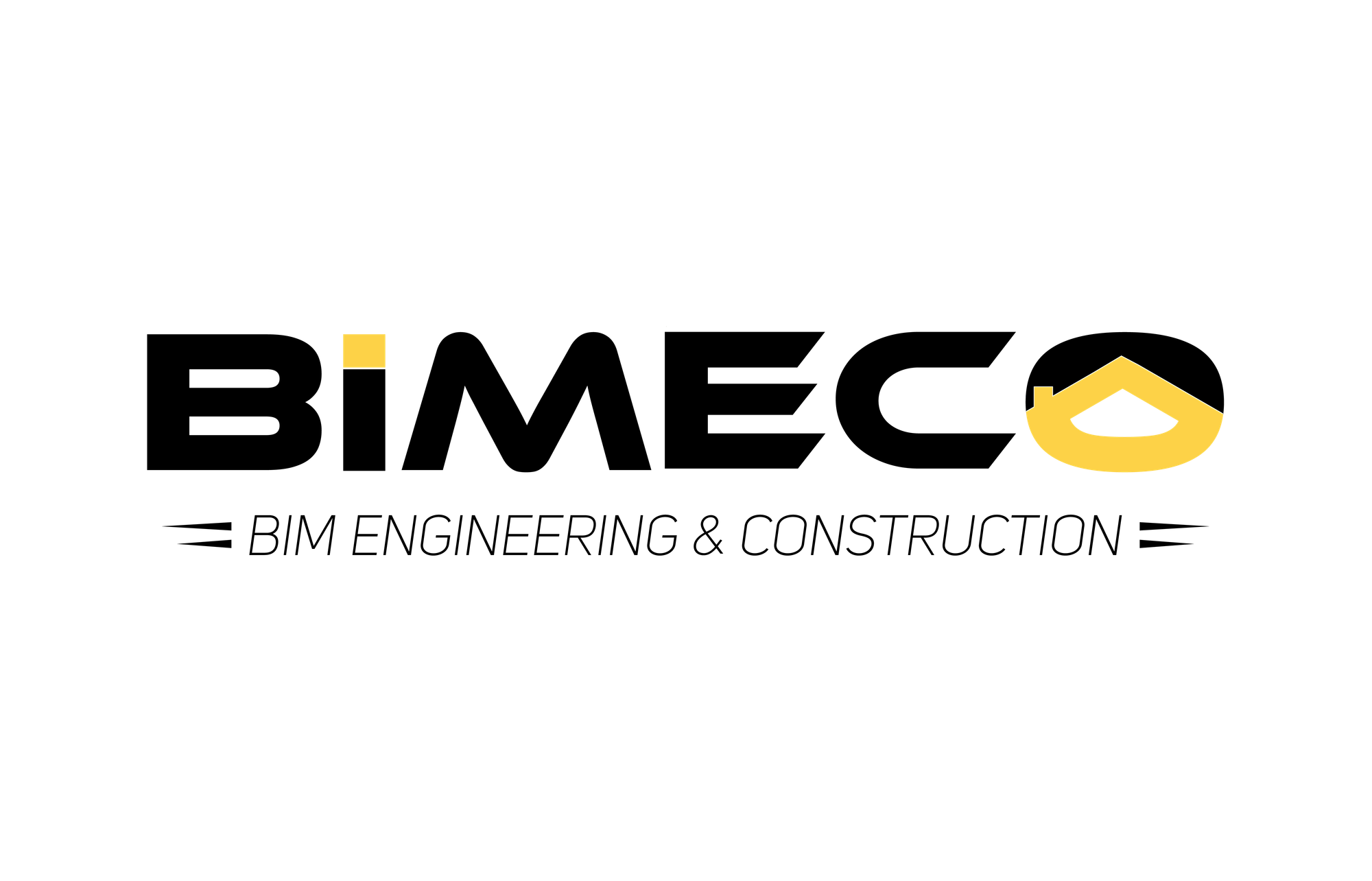A Guide to Checking BIM Models for CORENETX
What is IFC?
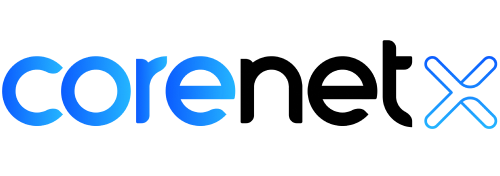
The Industry Foundation Classes (IFC) format is pivotal in the Architecture, Engineering, and Construction (AEC) industry due to its role in promoting interoperability and collaboration among various stakeholders. As an open standard, IFC facilitates the seamless exchange of information across different BIM (Building Information Modeling) software platforms, enabling project owners, architects, engineers, and contractors to work together efficiently.
A Fast, Free, and Simple IFC viewer for all
An IFC viewer is an excellent tool for sharing files among project owners, consultants, and subcontractors. IFC files are crucial because trade contractors often use specialized BIM software for various tasks. A federated IFC model integrates different models into a single environment, facilitating BIM workflows such as clash detection, 4D scheduling, quantity takeoffs, and more. We have introduced this cloud-based IFC viewer to provide users worldwide with a fast, free, and simple solution for accessing and viewing their files.
Step 1: Loading the IFC File
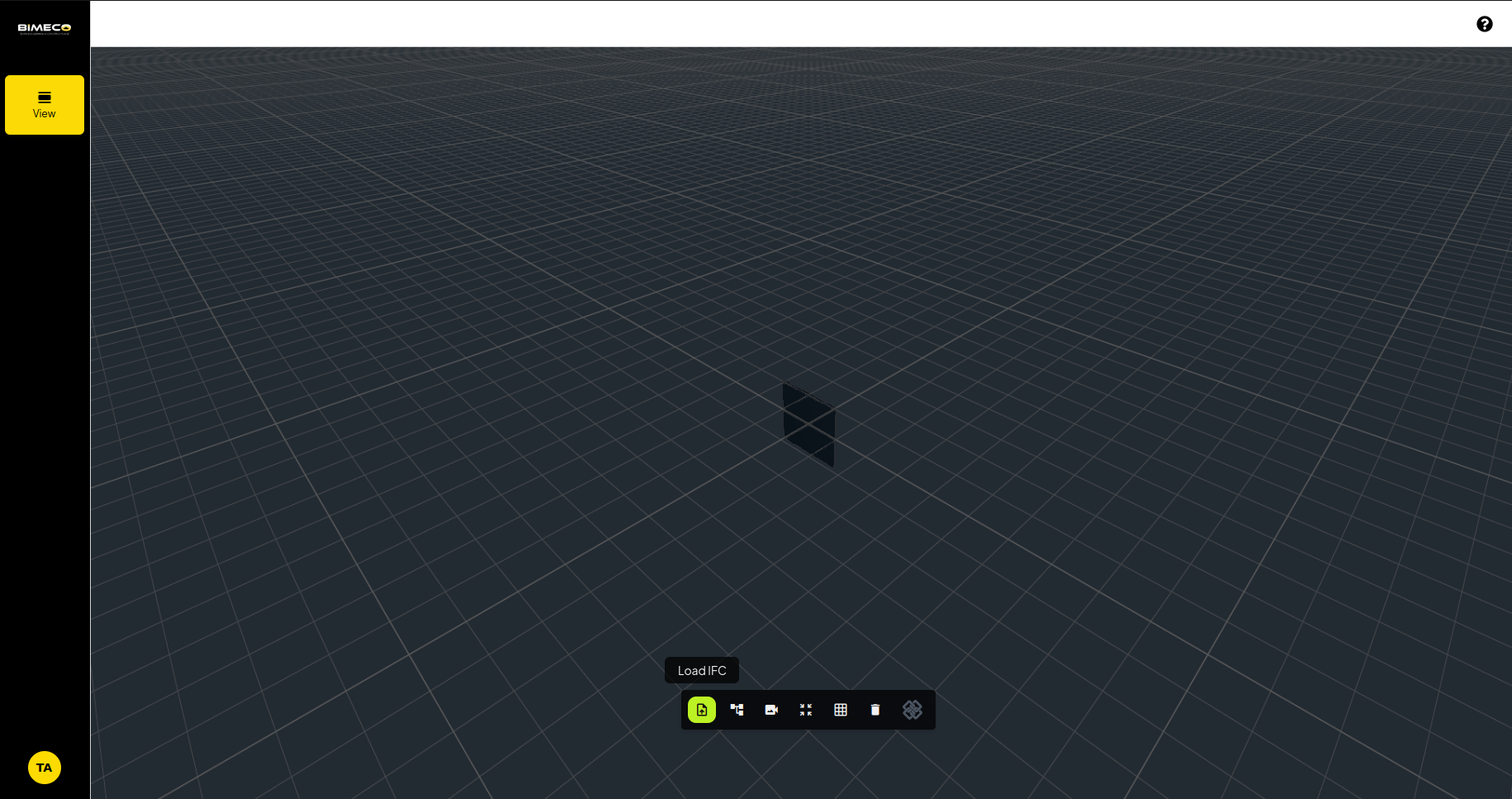
The IFC viewer supports all versions of IFC including IFC4 & IFC-SG. Users can upload multiple IFC files to the viewer.
Step 2: Interacting with the 3D Model
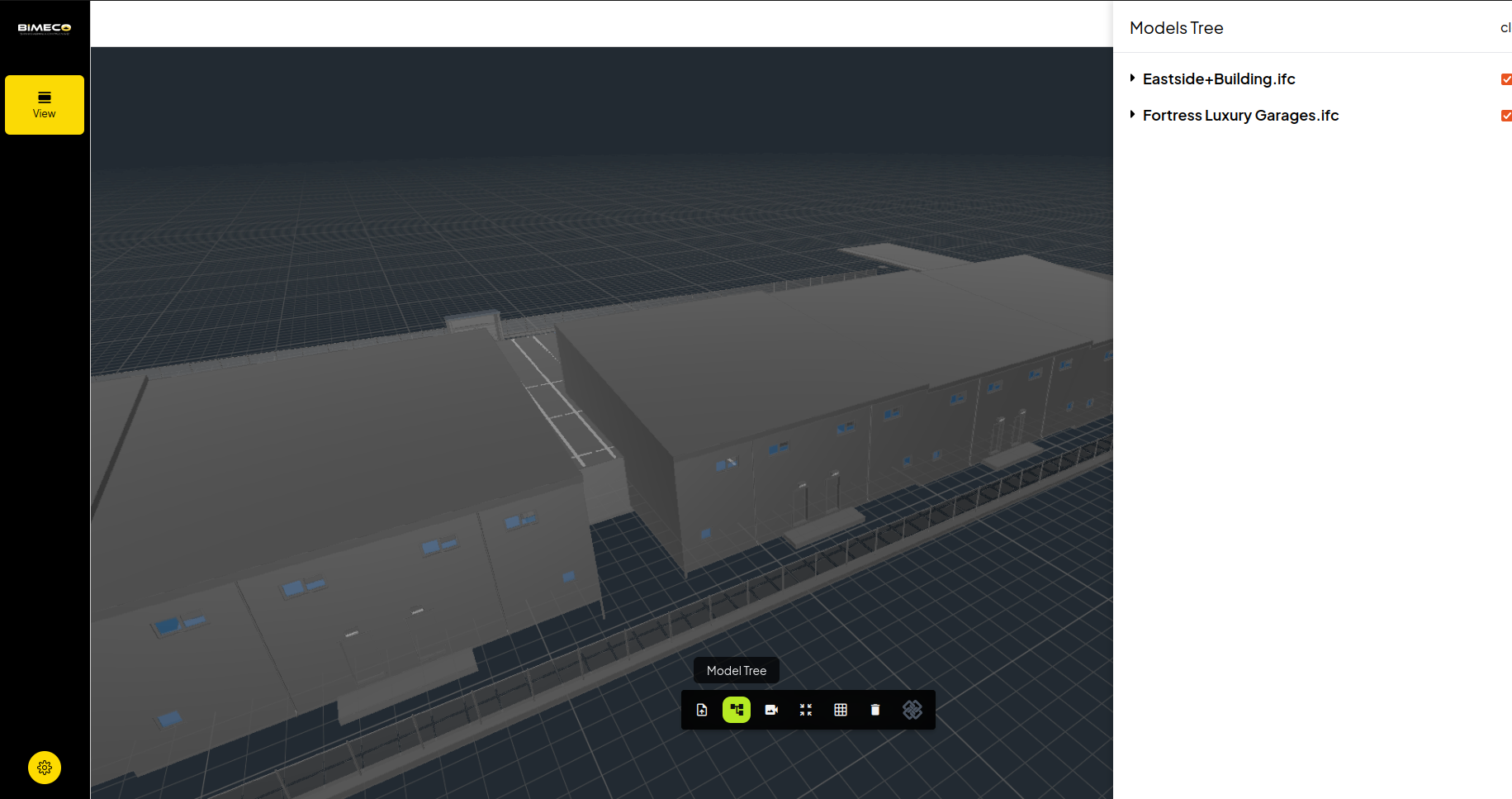
This allows users to hide / unhide multiple models from view, which is perfect for toggling between multiple BIM model disciplines.
The properties panel contains a dropdown list for you to check any properties related to the IFC file.
Step 3: Run the Bimeco (IFC-SG) Validator
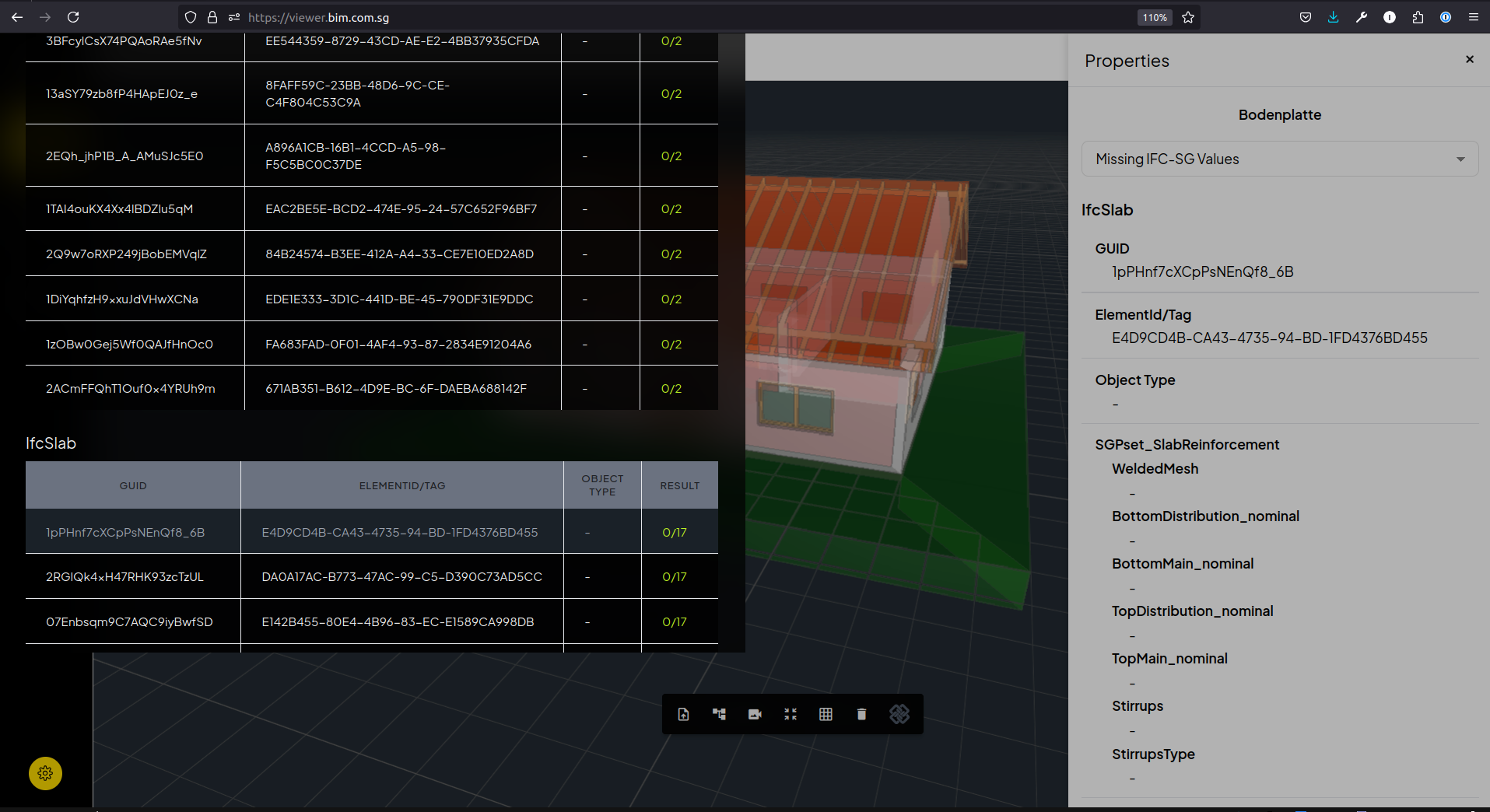
The Bimeco Validator generates a report in a table format, allowing users to easily review all flagged issues within the model. These issues highlight missing parameters required by regulatory authorities, which, if absent, may lead to submission rejections and potential project delays.
Step 4: Update Your BIM Model (Native BIM Software Only!)
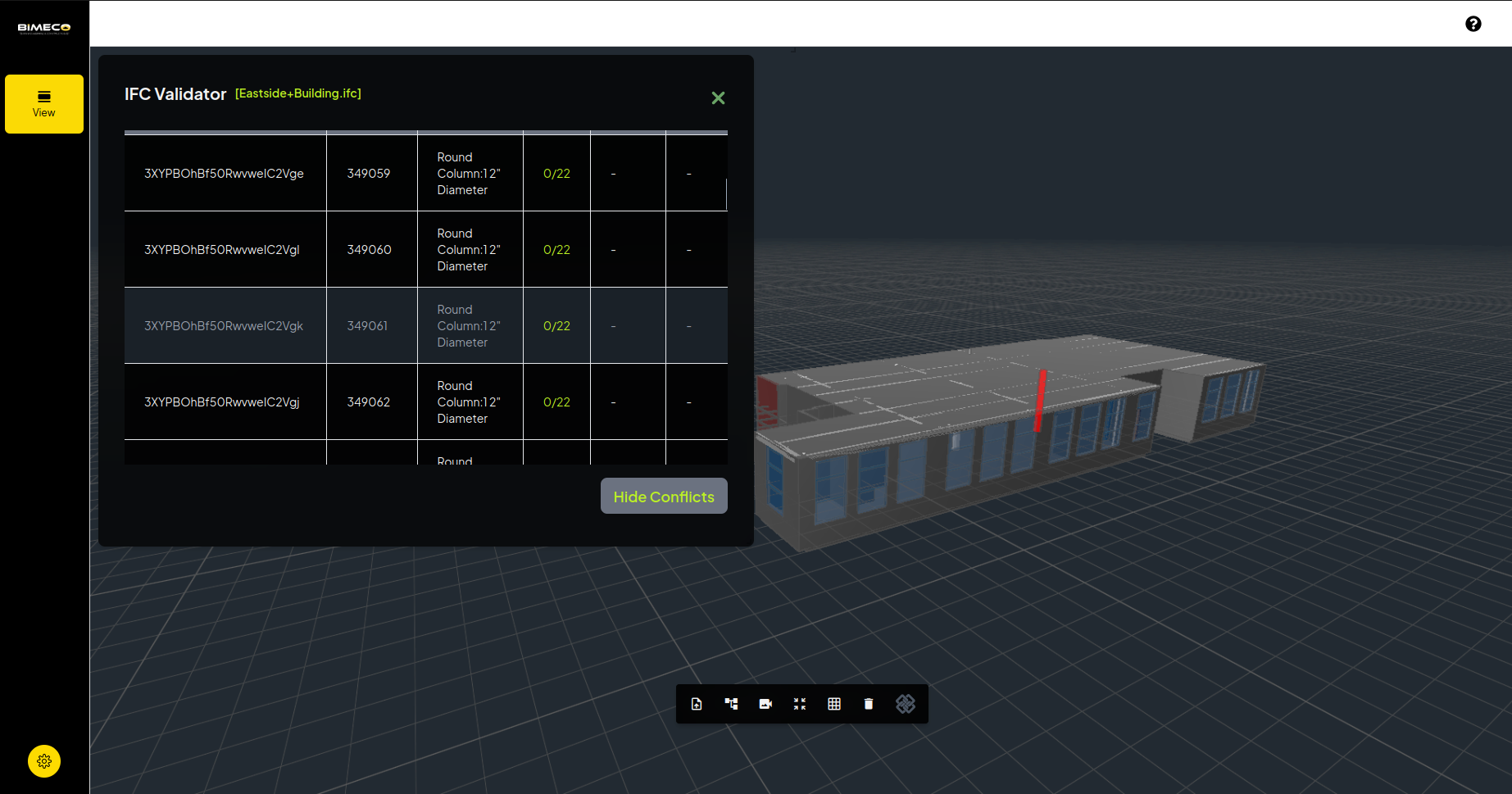
To simplify locating problematic objects, the validation report is directly linked to the IFC model. Each highlighted entry in the table corresponds to a red-highlighted element in the model, enabling quick identification. Users can run the validator as many times as needed.
Currently, the Bimeco Validator does not support model editing. To input the IFC-SG parameters, you will need to use BIM tools such as OpenBuildings, Revit, Archicad, or Tekla Structures.
We Want Your Feedback
Do you have ideas on how we can enhance this IFC viewer for more effective use in your upcoming projects? Join our community, share your recommendations, and watch them come to life in future updates!